Enforce Multi-Factor Authentication for All Members of an Account
Table of Contents
- Enabling MFA enforcement
- Disabling MFA enforcement
- Disabling MFA while on an enforced team
- Inviting new people into an MFA-enforced team
- Need more help?
Multi-factor authentication (MFA) provides an extra level of security to protect your user credentials. You can enforce MFA for account members by enabling the feature on the account to ensure everyone on your team is using the best available security.
When you have multiple users managing an account, enforcing MFA is vital to reduce the likelihood of a user’s credentials being compromised. This feature is available on the Teams plan and higher, with the ability to manage members of an account.
Enabling MFA enforcement
You can enable multi-factor authentication enforcement from your Account page.
You can only enable MFA enforcement on an account if all users have MFA enabled. If they don’t enable it, you have to remove them from the team to enable this feature, then re-invite them. They’ll be asked to enable MFA after they sign up so they can join your account.
To enable MFA enforcement
-
Go to your account settings by selecting the relevant account from the account switcher at the top-right corner of the screen and clicking Account settings.
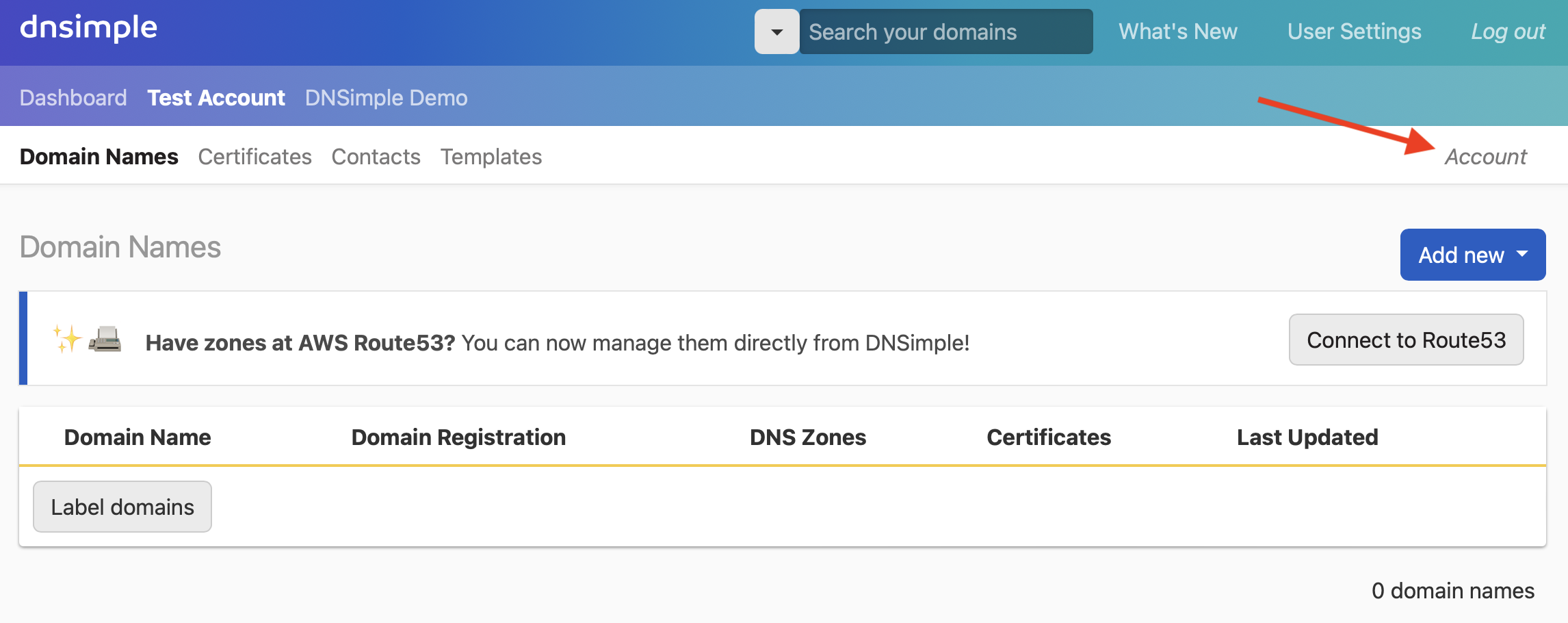
- Select the tab on the left.
-
Scroll down until you see the card. When all members of your Team have MFA enabled, you can use this feature.
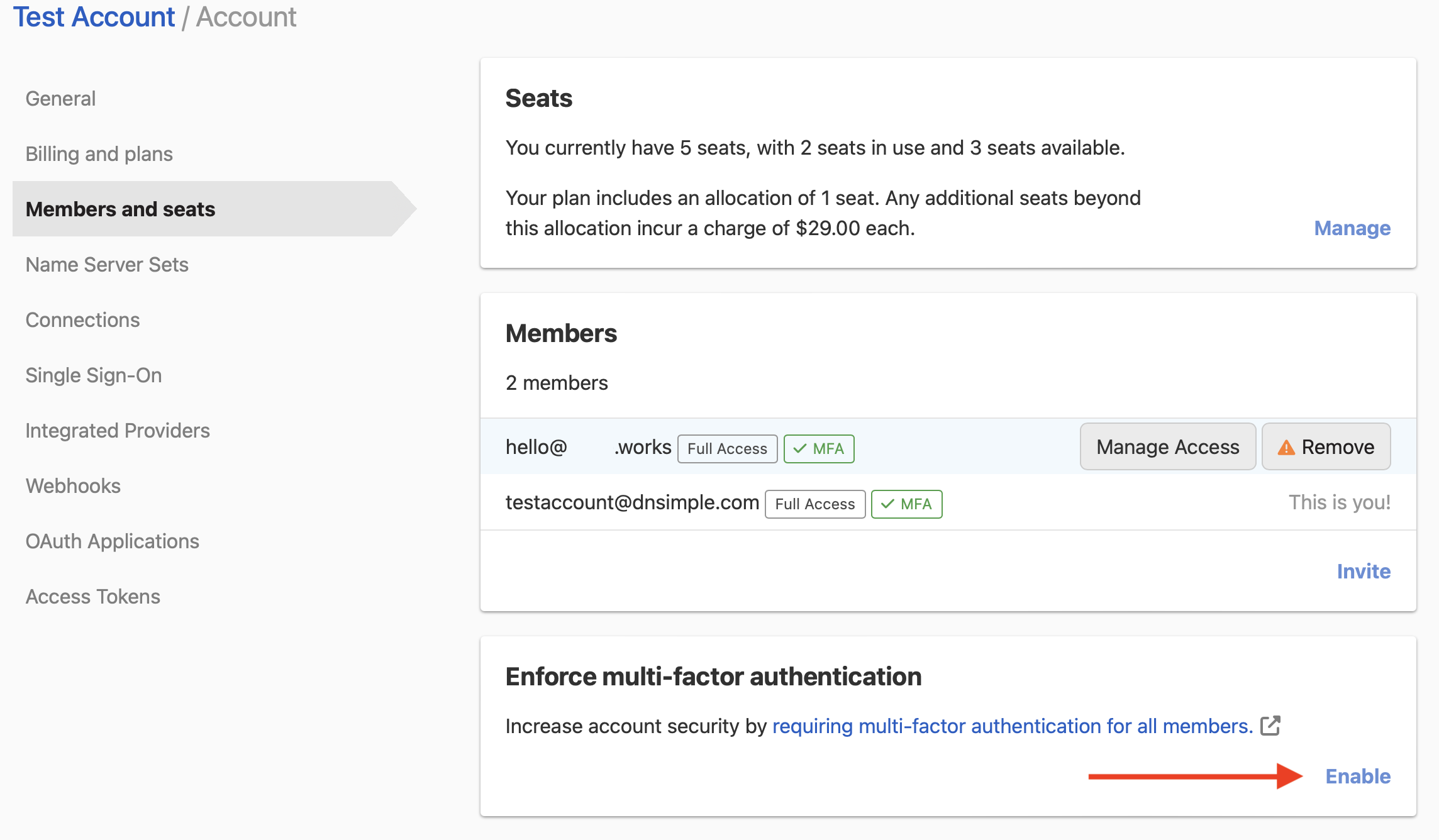
- If there are users in your account who don’t have MFA enabled, you’ll see a list of non-compliant users. You can remove the users from the account in the Members card.
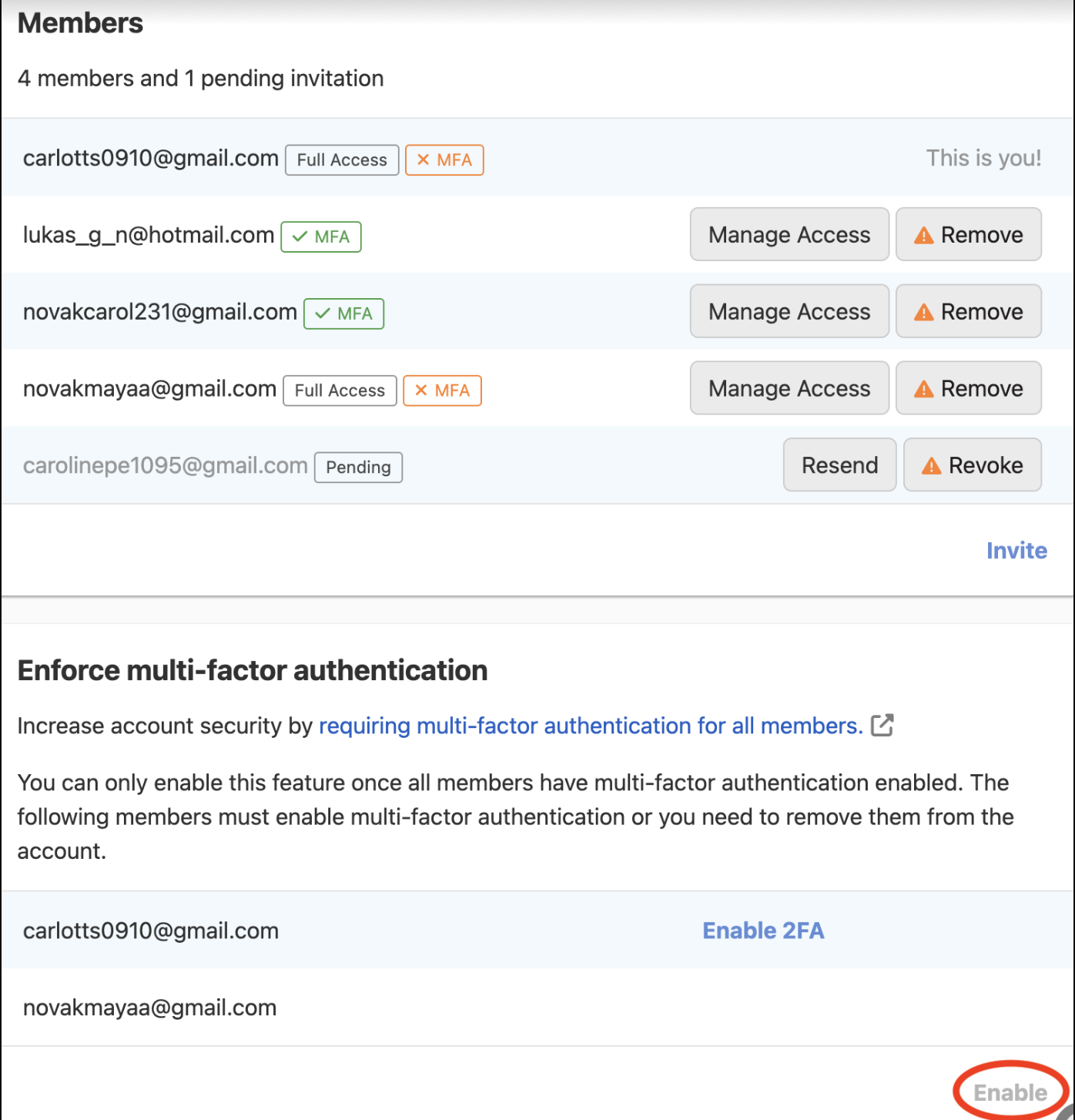
Disabling MFA enforcement
To disable MFA enforcement
-
Go to your account settings by selecting the relevant account from the account switcher at the top-right corner of the screen and clicking Account settings.
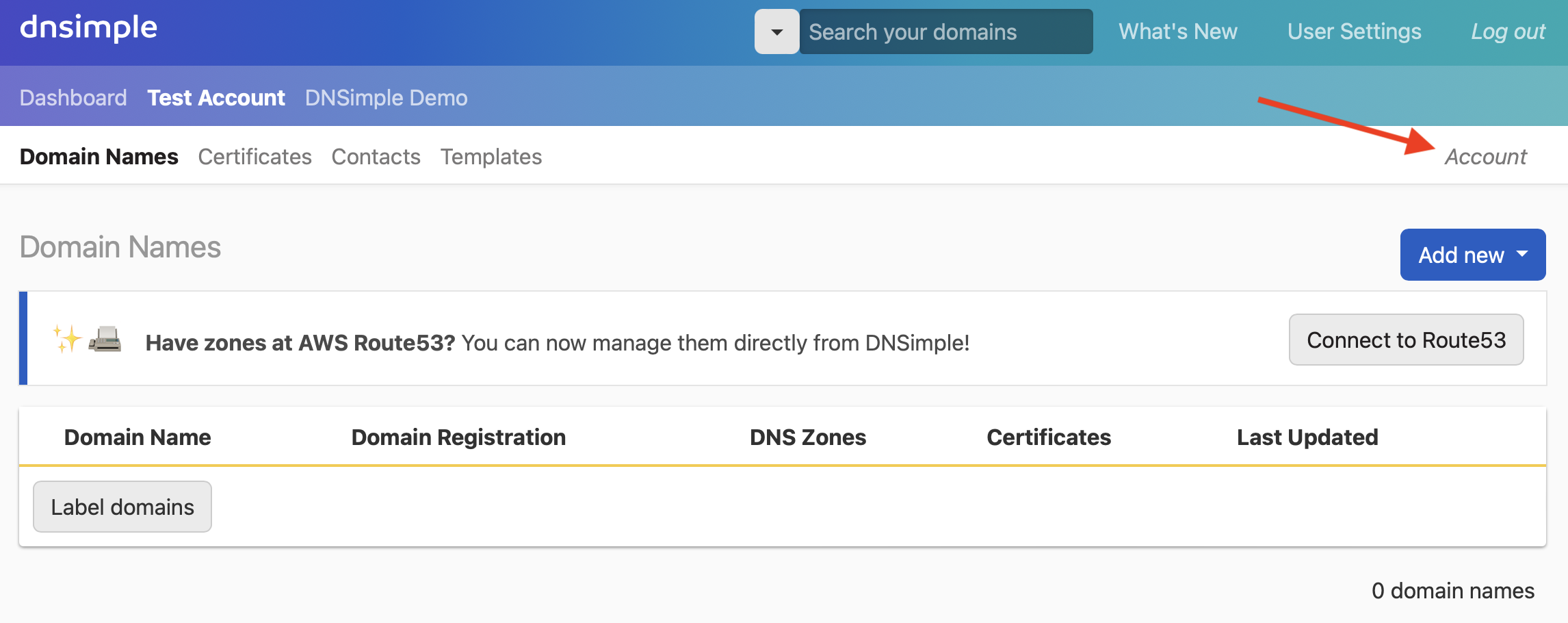
- Select the tab on the left.
- Scroll down until you see the card. There’s a link to the feature.
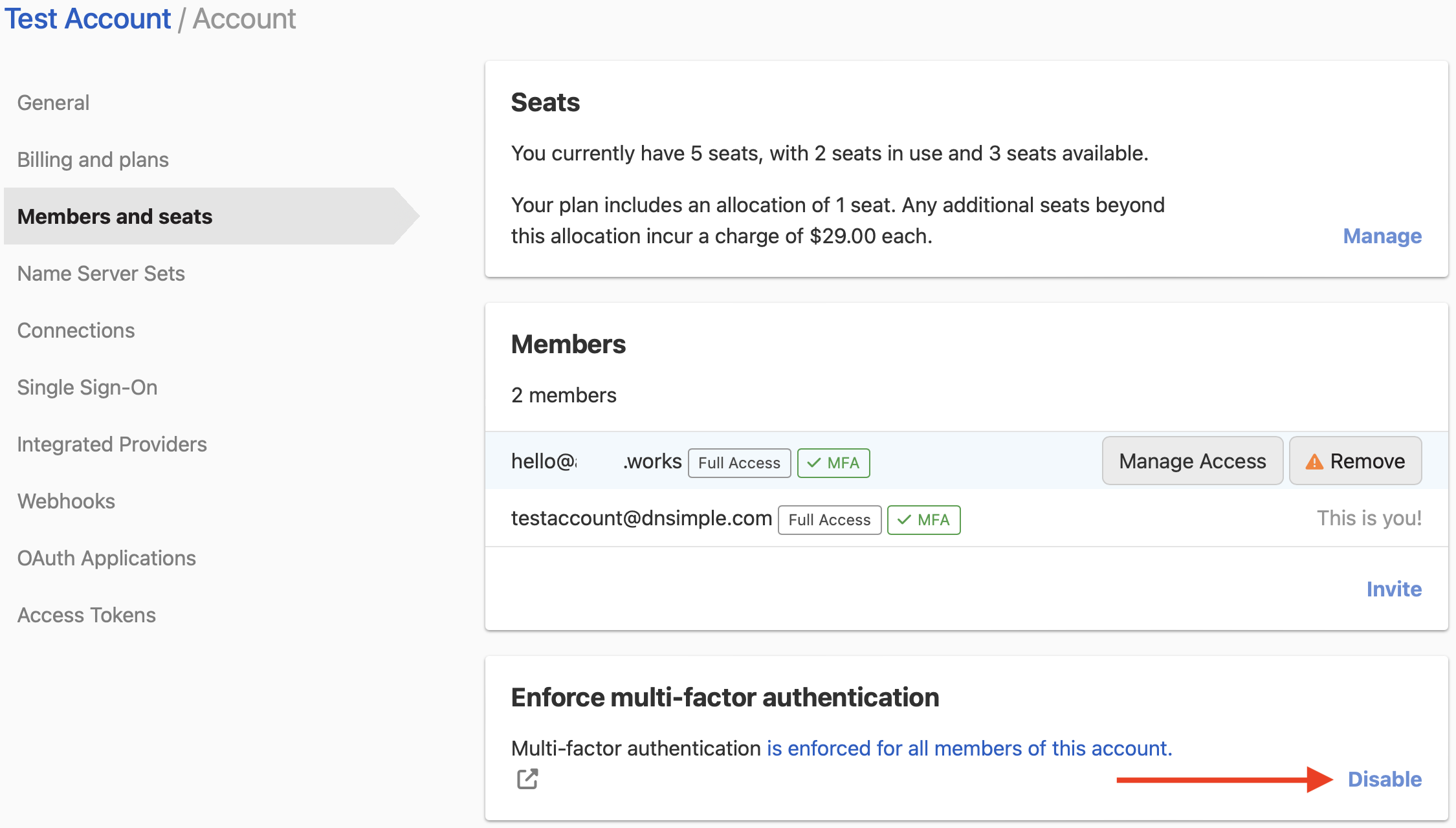
Disabling MFA while on an enforced team
You always retain the option to disable multi-factor authentication on your personal account. However, this action will automatically remove you from all accounts that enforce MFA.
If you disable MFA, you will immediately be removed from all accounts that enforce MFA to ensure the continued security of those accounts. Only remove MFA from your personal account if you no longer need access to any accounts that enforce MFA.
Inviting new people into an MFA-enforced team
There are no restrictions on inviting new people to your account. When you invite users who don’t already have DNSimple accounts, they’ll be asked to enable MFA after they sign up so they can join your account.
If the user already has a DNSimple account, they can only join the team if they have MFA enabled.
Need more help?
If you need any assistance enabling or disabling MFA enforcement for your account, contact our support team, and we’ll be happy to help.