Managing A Records
Table of Contents
You can manage A records in DNSimple using the DNS record editor.
The instructions in this article assume you’re familiar with the A record format and usage.
Adding an A record
To add an A record
- Use the account switcher at the top right corner of the page to select the appropriate account.
- From the Domain Names list, click the domain you want to manage.
- On the domain page, click DNS at the top-right to open the Record Editor.
-
In the record editor, click Add record, and select A from the dropdown menu to add a new A record.
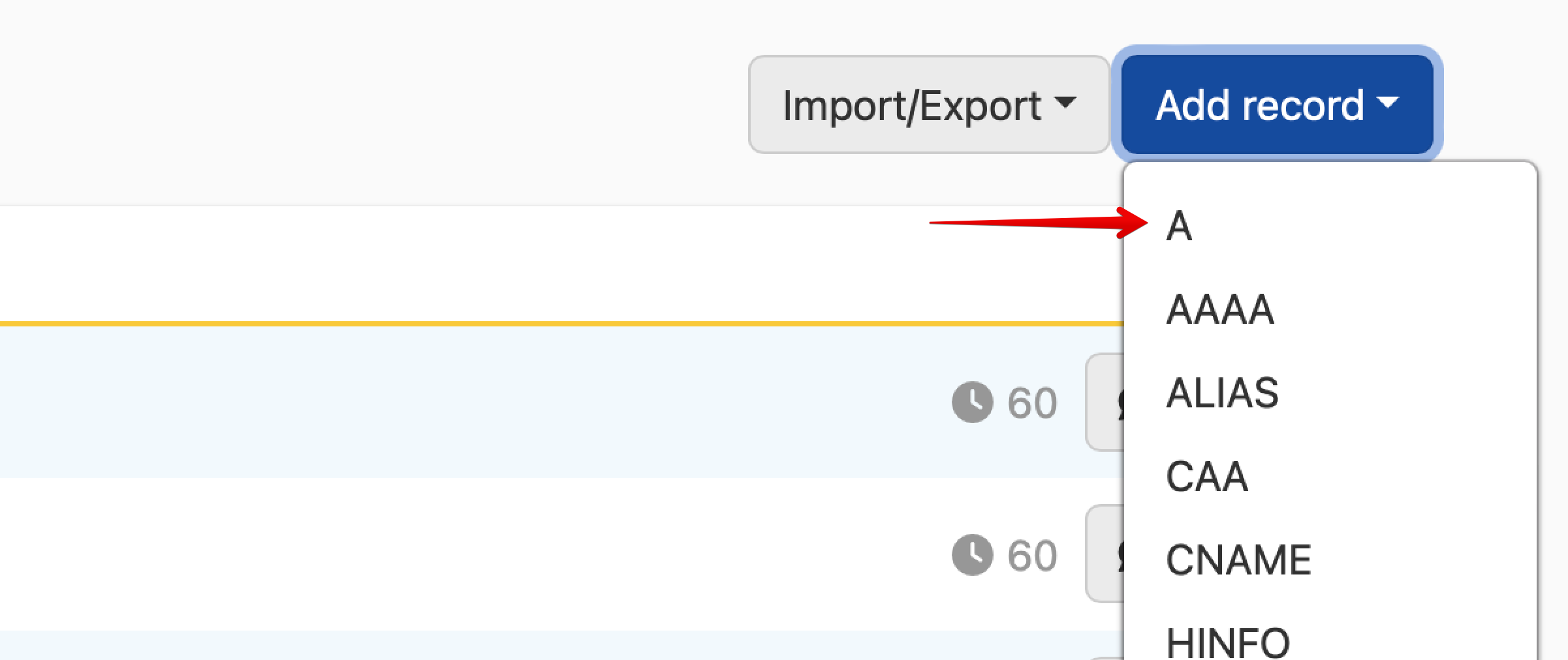
-
Enter the A record information.
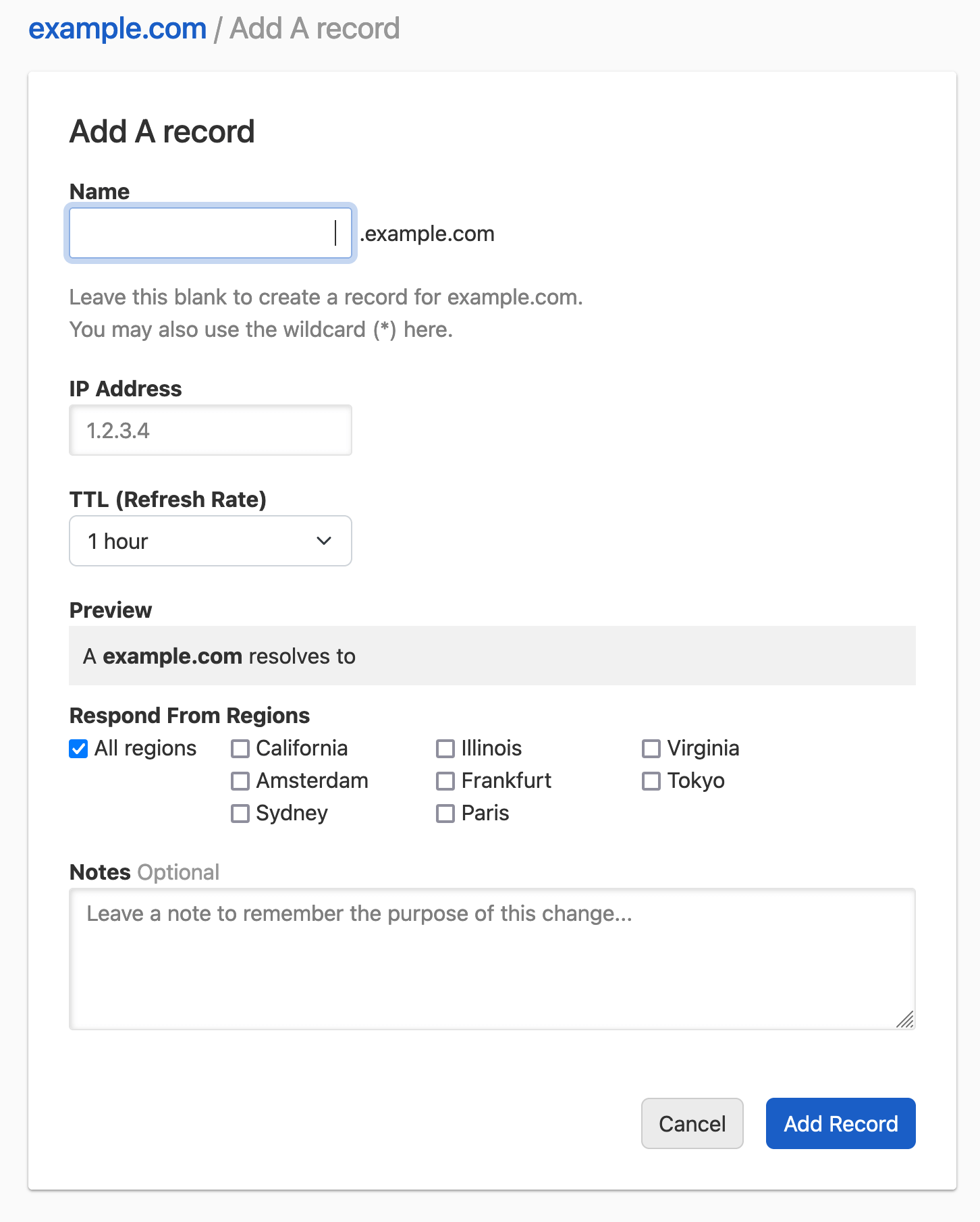
-
Name: The subdomain you want to create the record for, without the domain name. For example, if you want to represent
www.example.comenterwww. Leave it blank to represent the root domainexample.com.
Some providers may instruct you to name the record
@to denote the current origin. In DNSimple, leave it blank to represent the root domainexample.com.- IP Address: The IPv4 address the record will resolve to.
- TTL: The record’s time-to-live.
- Respond From Regions: Configure Regional Records if desired.
- Notes: Include a record note (optional).
-
Name: The subdomain you want to create the record for, without the domain name. For example, if you want to represent
-
Once you’re ready, click to confirm and create the record.
- The record is created and visible in the record list.
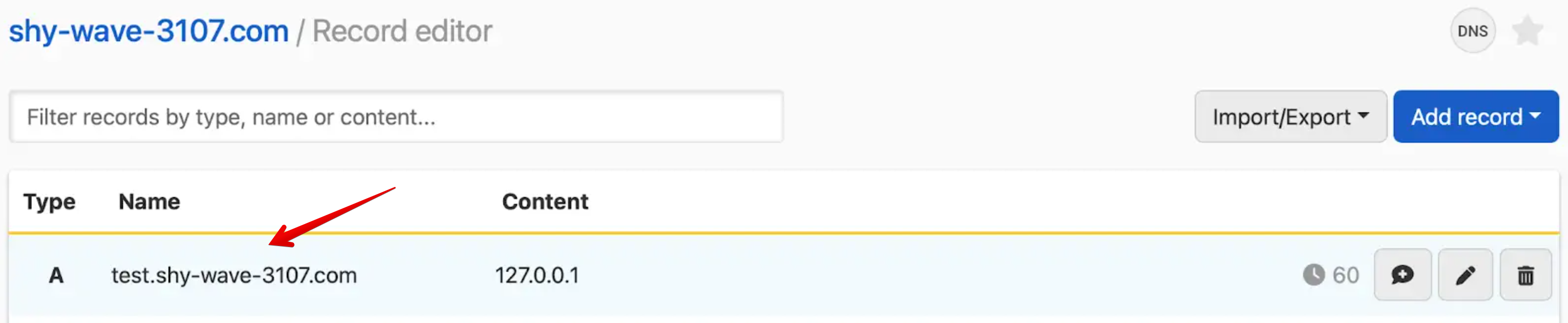
Some hosting providers label fields differently than DNSimple does, which can be confusing if you’re copying DNS settings from another provider.
- In DNSimple, Name = what others might call Host.
- In DNSimple, Content = what others might call Value.
Updating an A record
To update an A record
- Use the account switcher at the top right corner of the page to select the appropriate account.
- From the Domain Names list, click the domain you want to manage.
- On the domain page, click DNS at the top-right to open the Record Editor.
- Locate the A record you want to update in the list.
- Click the edit icon on the right side.
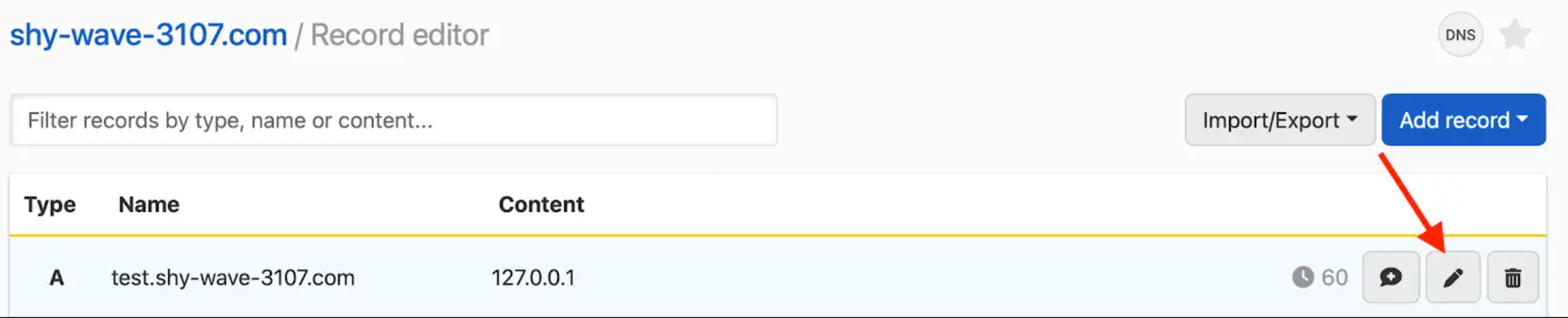
- Update the information, and click to save the record.
Removing an A record
To remove an A record
- Use the account switcher at the top right corner of the page to select the appropriate account.
- From the Domain Names list, click the domain you want to manage.
- On the domain page, click DNS at the top-right to open the Record Editor.
- Locate the A record you want to remove in the list
- Click the trash icon on the right side to delete it.

- Confirm the dialog to delete the record.
Have more questions?
If you have any questions or need assistance managing A records, contact support, and we’ll be happy to help.