Changing Email
Changing the user email
-
Go to your user page by clicking the account switcher at the top-right corner of the screen, then select .

-
In your user settings, select .
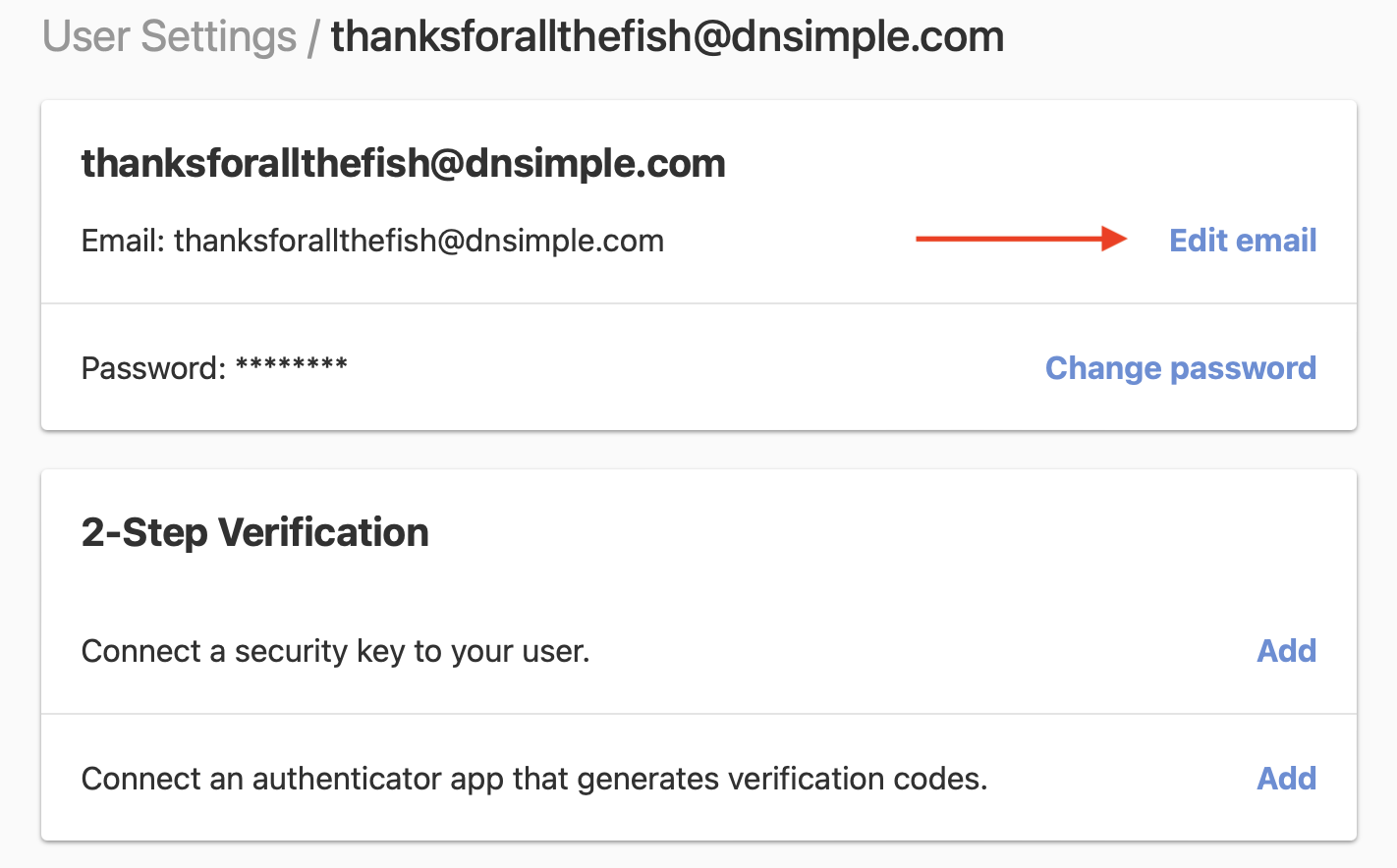
- Enter your current password and the new email address.
-
Confirm your new email, and click .
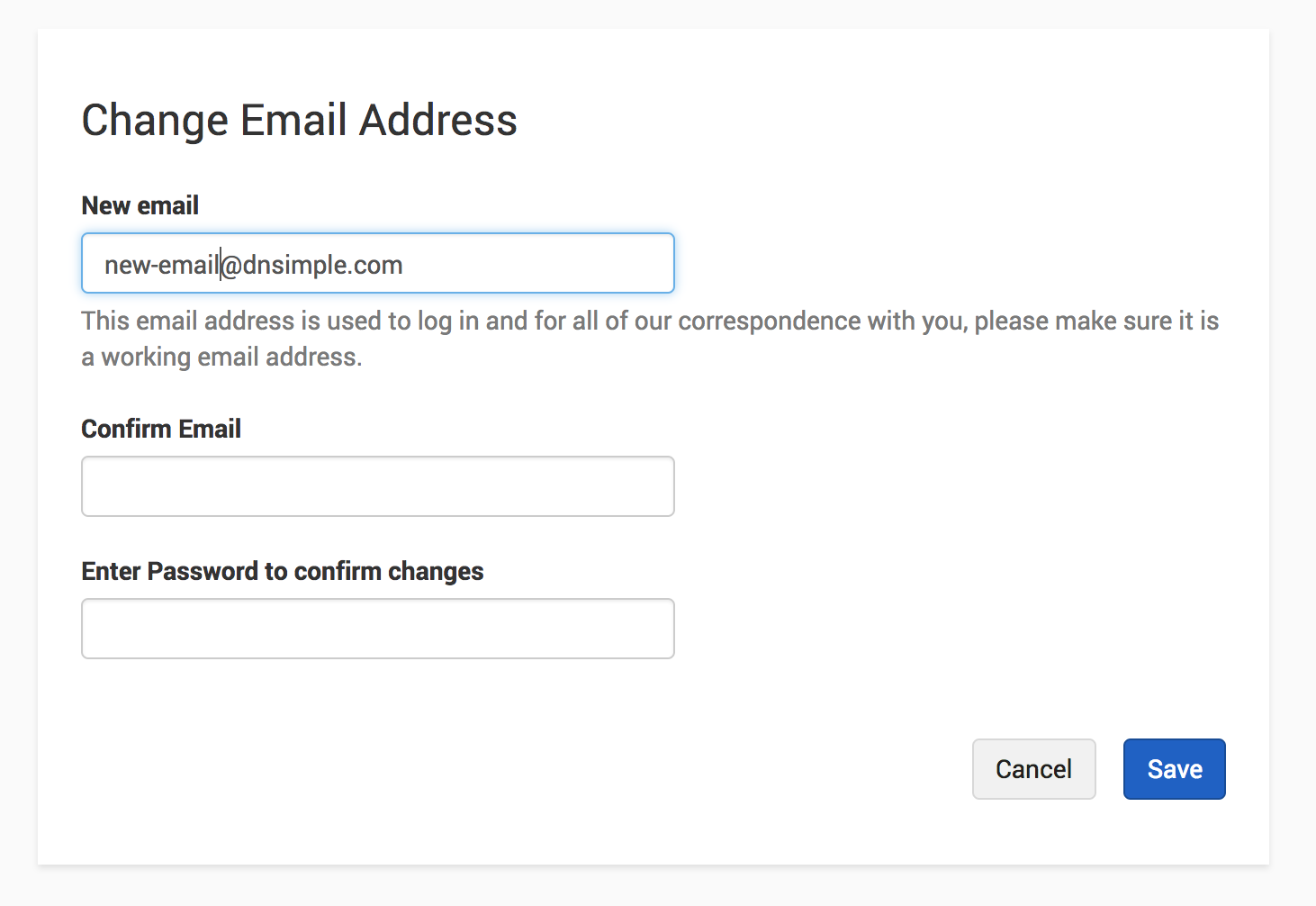
- If the update is successful, you’ll be redirected to the User Settings page with a banner confirming the change. Your updated email address will be displayed under User Settings. Please check to make sure the updated address is correct.
Setting or Changing the notification email
- Go to the in the upper right-hand corner of the page.
- Click on the gear icon next to the account you wish to set or change the notification email for.
-
Click on the Notification card.
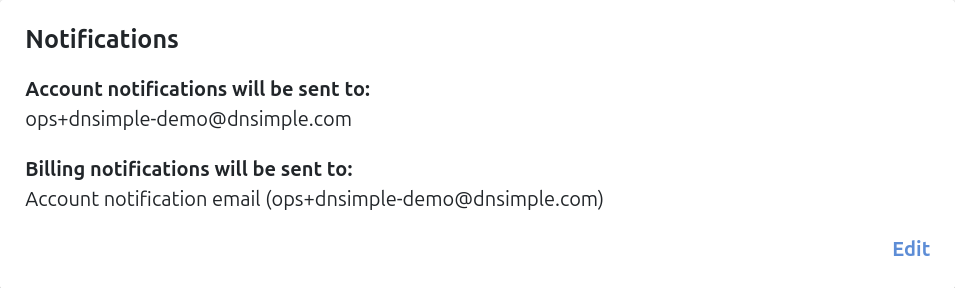
-
Enter the email you would like all account notifications to go to.
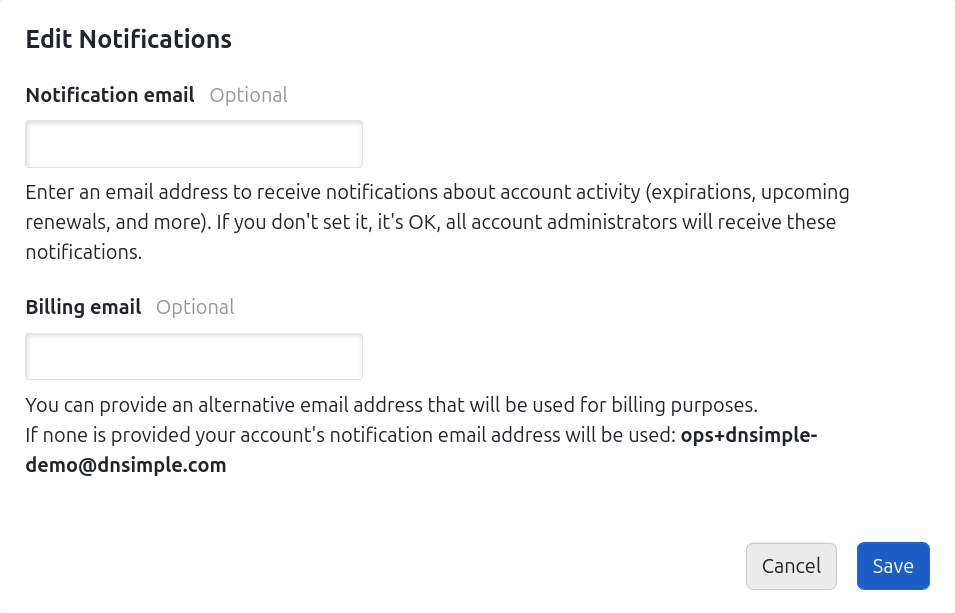
- Click to save changes.
If you do not set a notification email, all admins on the account will receive the notifications by default. If you are on an eligible plan, you can also set a billing email in the billing email field shown above, or from the billing settings page.
Have more questions?
If you have more questions or need any assistance changing your account or user-specific email address, contact us, and we’ll be happy to help.