Activity Tracking
Table of Contents
Full activity history is available on the Teams plan and higher. Accounts on the Solo plan can view activity logs from the past 30 days. See the difference between plans.
Activity history offers a comprehensive audit log of all changes made to a specific domain or across your entire account. It lets you manage your domain management and understand any modifications made over time.
Below, you’ll find how to access and use activity tracking at both the domain and account levels, along with information on how to filter events to find exactly what you’re looking for.
Domain activity tracking
Domain-level activity tracking can be found under the domain’s management page.
Locate the domain on your Domain List. Click the domain name to access the Overview page.
Click View on the Activity card to view a detailed audit log of changes to the domain.
![]()
Account activity tracking
Account-level activity tracking can be found under the account page.
Choose the relevant account from the account switcher, then click the gear icon ⚙️ next to the account name to open account settings.
Click View on the Activity card to view a detailed audit log of changes within your account, including:
- Adjustments to account settings
- Modifications affecting multiple domains
- User actions and changes in permissions
![]()
Events filter
The Events filter displays custom event types within a chosen time frame, depending on whether you’re interested in specific DNS changes, user actions, or time-specific events. Each entry provides detailed information, including:
- What changed, along with contextual data (e.g. records content)
- Which user triggered the event
- When the event took place
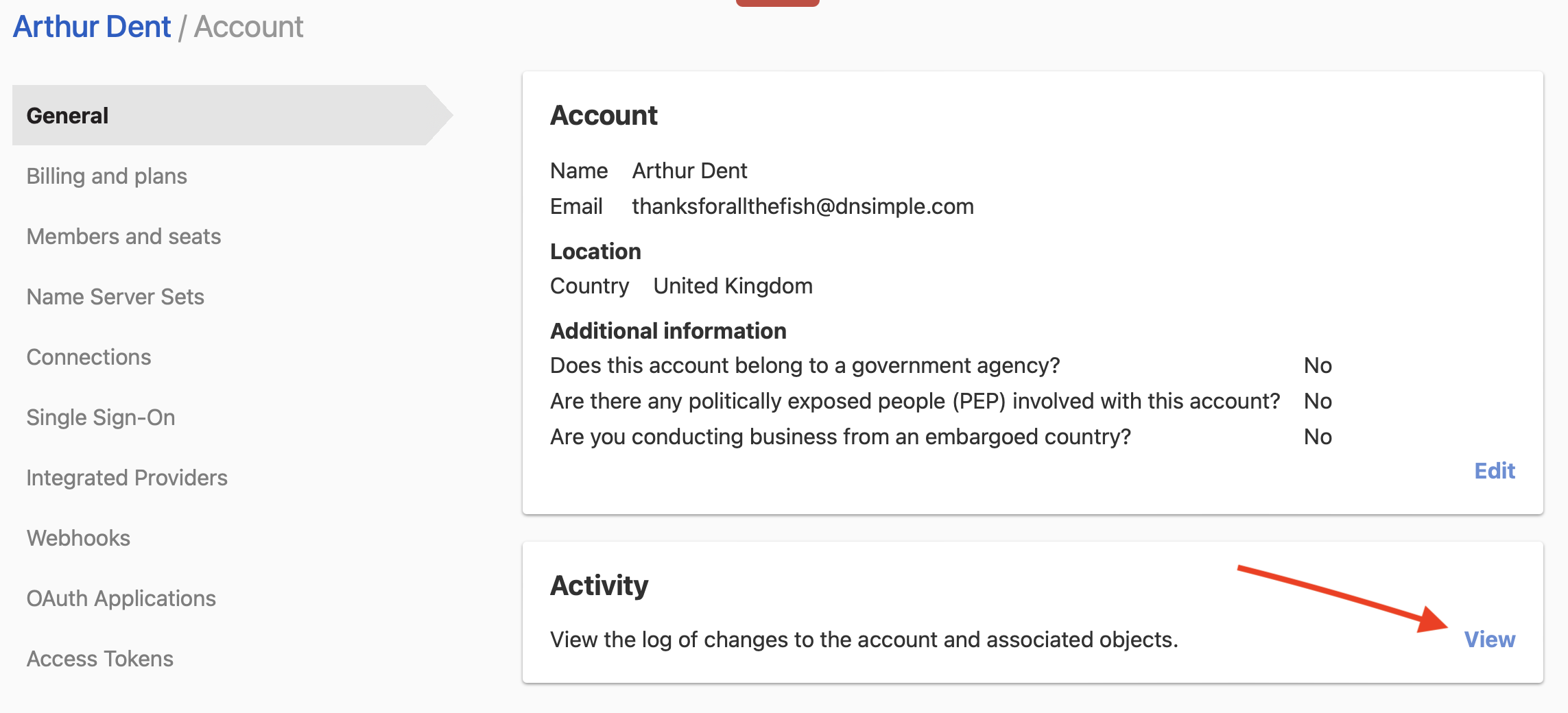
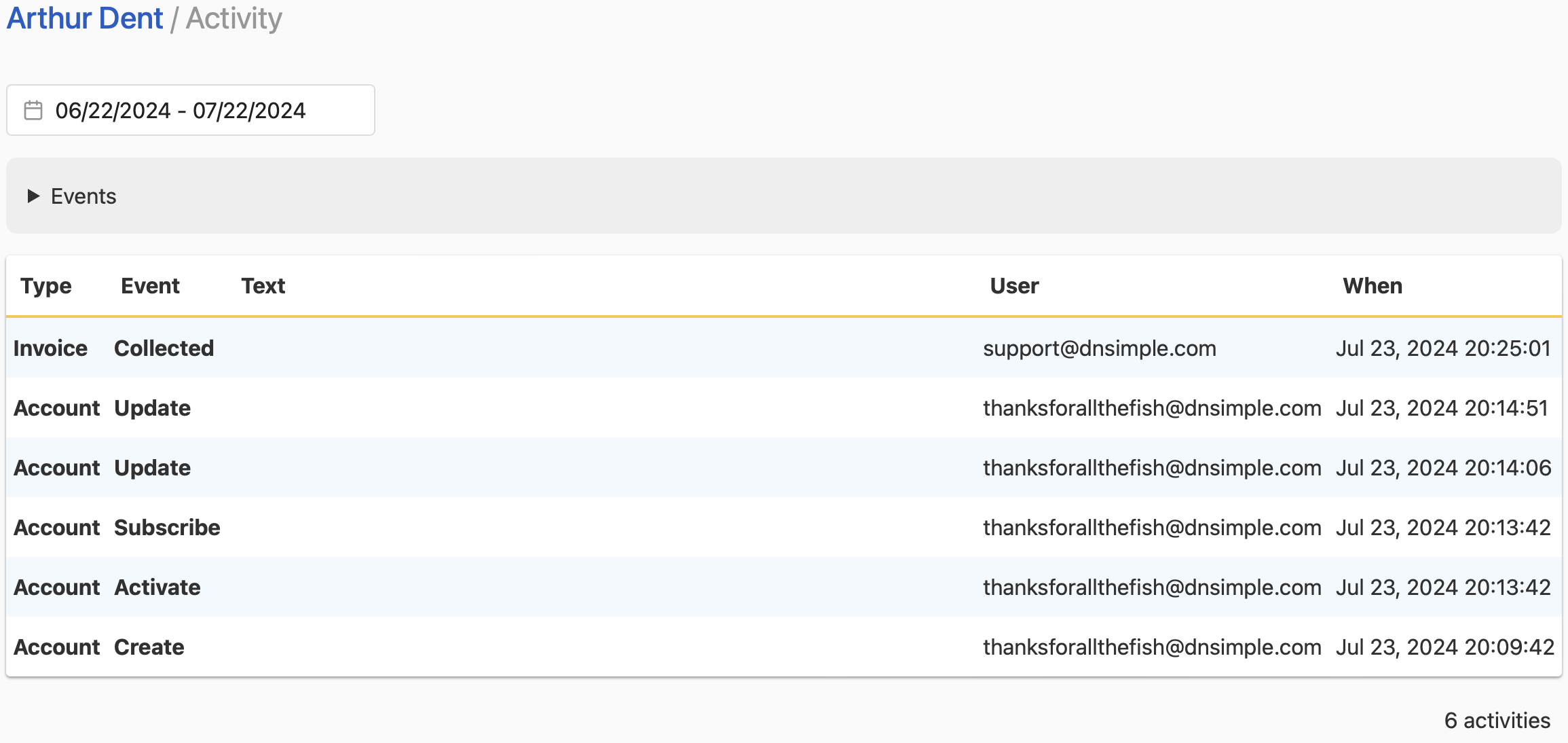
Have more questions?
If you have any questions about your activity tracking, contact our support team, and we’ll be happy to help.